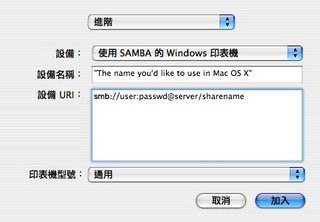以下內容來自
ActivePython 的網站~
How do I revert to MacPython from ActivePython?
There are three popular Python distributions for Mac OS X.
There is the pre-installed distribution that ships as /usr/bin/python and has its frameworks in /System/Library/Frameworks.
There is also MacPython, the Python distribution from the macpython.org guys
(andpointed to by python.org). This is a 3rd-party Python distro. This installs as
/usr/local/bin/python with its frameworks in /Library/Frameworks.
Then there is ActivePython. This also installs as /usr/local/bin/python with its frameworks in /Library/Frameworks -- the same location as MacPython. When ActivePython is being installed the installer will look for MacPython and prompt to move it out of the way, rather than overwrite it. Because of the way Mac OS X works you can only have one of MacPython or ActivePython as the "current" python at a time.
The ActivePython install notes show how to uninstall ActivePython:
Apple does not provide a standard uninstallation tool or mechanism. You may, however, use the pydistro.py script that comes with ActivePython to uninstall ActivePython:
sudo python /Library/Receipts/ActivePython-2.4.pkg/Contents/Resources/pydistro.py \
activepython_uninstall 2.4
註:貼這些是因為~我想在我的powerbook上面安裝
Veusz !
但它需要的是
MacPython 所以我得先把 ActivePython 幹掉...
或許以後只要安裝 MacPython 就好~因為 QtiPlot 一樣可以執行~
而他的安裝檔又是 Univesal 的!
[
按我下載 MacPython]
註註:請到 atg 網站上面下載他們打包好的
Veusz Installer (for ppc only)!
此軟體還需要
Numarray 這 python package...
Optional requirements:
PyFITS>=0.9.8.2 http://www.stsci.edu/resources/software_hardware/pyfits
又我為啥要裝它~因為聽說它可以畫出這樣的圖~
不過又得先來學 python 的語法囉~咕狗大神是你的好朋友!
 只是murmur....
只是murmur....